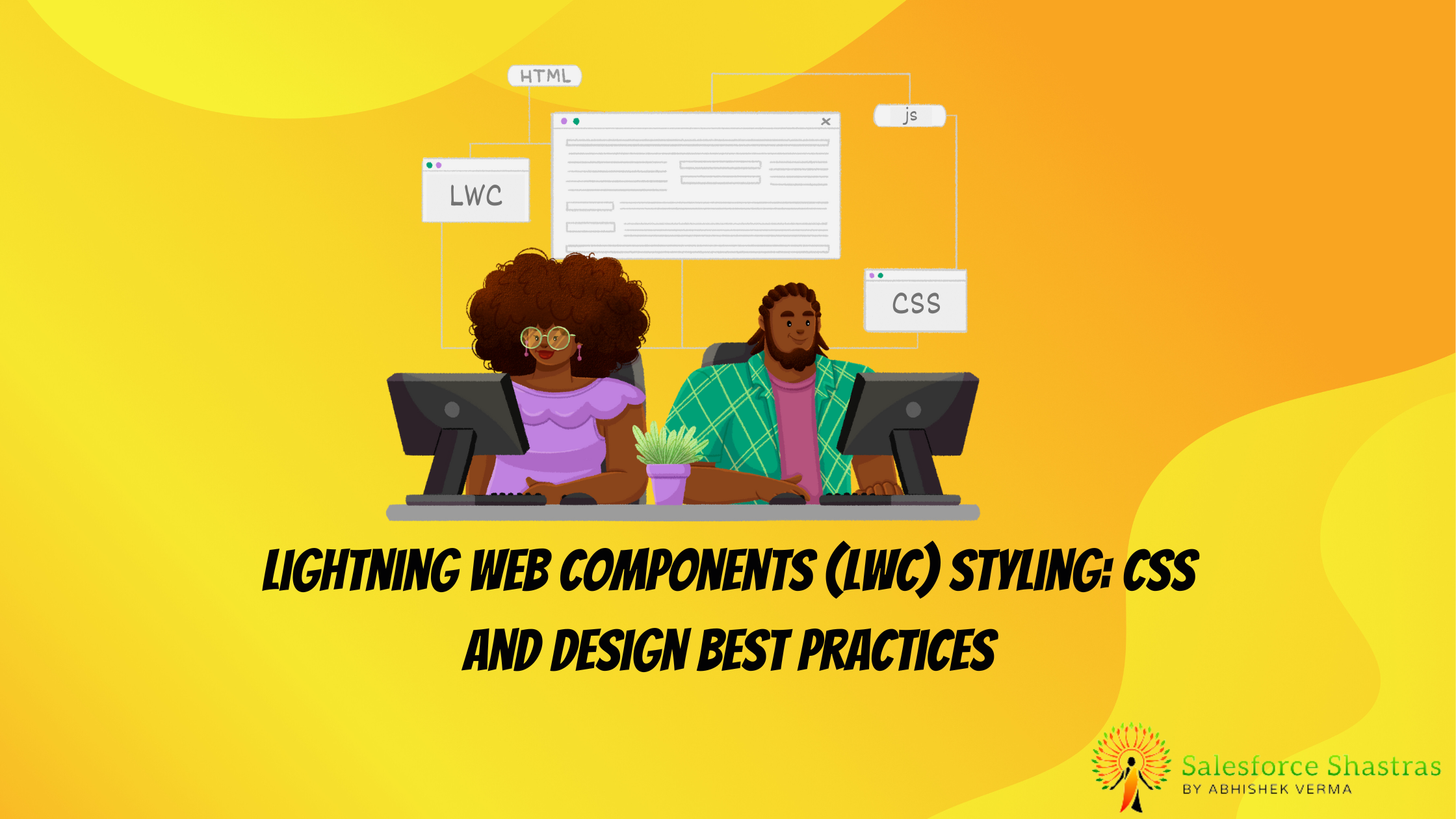In the ever-evolving world of web development, creating visually appealing and responsive user interfaces is a top priority. With the advent of Lightning Web Components (LWC) in the Salesforce ecosystem, developers now have a powerful toolset for building lightning-fast and feature-rich applications. A crucial aspect of delivering a seamless user experience lies in effective styling. In this blog post, we’ll delve into LWC styling techniques, focusing on CSS and design best practices.
Getting a Handle on LWC CSS
Before we jump to styling, let’s get some context about our main subject: Lightning Web Components (LWC). This Salesforce-offered UI framework has become a de facto choice for developers aiming to create swift, scalable, and secure web applications. Cutting-edge web standards form the backbone of LWC, bolstering the overall performance and developer experience. But just building an efficient web app is not enough. It has to look good too, right? That’s where CSS styling steps in.
The Power of CSS
Many beginners underestimate the power of CSS – until they have to transform a web app from drab to fab. CSS, short for Cascading Style Sheets, is a programming language used for designing visual aspects of your web pages like color, layout, and fonts. The ‘cascading’ bit refers how style rules trickle down and apply to elements as stated in your style sheet. In other words, it’s that little magic wand you wave to add flair to your webpage.
Styling Your LWC: The Basics
Are you ready to revamp your LWC app? Let’s start with applying basic style rules to your LWC. Each LWC comprises two key elements: HTML and a CSS file. Every component has a namesake CSS file that resides in the component bundle.
These CSS rules conform to standard CSS, meaning they cascade and inherit as per norms. The only difference here is scope – these rules are scoped strictly to the template of the component. This scoped approach helps maintain component isolation and prevents styles from bleeding into other components unintentionally.
Utilizing CSS Selectors in LWC
CSS Selectors are the route maps that guide the style rules to their intended HTML elements. These selectors have myriad types, each with a distinct pattern. Broadly, three types of selectors can be used with LWC: Type, Class, and ID.
- Type Selectors target HTML element types like
h1,div,p, etc. - Class Selectors begin with a dot (.) followed by the class name:
.myClass. - ID Selectors start with a hash (#) and follow the ID name:
#myID.
Remember to strike a balance between readability and specificity when using selectors.
Exploring the Styling Schemas: Static vs. Dynamic
The two ways you can apply styles to your LWC components are, static and dynamic.
Static Styling involves defining styles inside your CSS file and linking them to your HTML elements via selectors, as we discussed earlier.
Dynamic Styling, as the name suggests, involves dynamically applying styles to components during runtime using JavaScript. Here’s a simple example:
this.template.querySelector('myDiv').style.color = 'blue';
Embracing Component Inheritance and Composition
One of the defining aspects of LWC is component composition, where you can nest one component inside another. This functionality opens a whole new world of style inheritance and composition in LWC. The styles defined in parent components cascade down and apply to their child components, creating a consistent design all across your web app.
However, this doesn’t imply that child components can’t have their own styles. You can always override the inherited styles with more local ones, by simply defining new style rules within the child component.
Considering LWC Design Best Practices
Now that you have a fair idea about how LWC styling works, let’s dig into design best practices to spruce up your LWC web components:
- Opt for Semantic Markup: Semantic HTML elements like
<footer>,<header>,<nav>, or<article>convey their meaning and purpose to both the browser and the developer, ensuring a well-structured, easy-to-understand codebase. - Leverage Salesforce Lightning Design System (SLDS): SLDS is a design system that offers pre-built CSS frameworks, which you can utilize to design your components more effectively and quickly.
- Avoid Inline Styling: Inline styling can render your stylesheet bulky and challenging to navigate. It’s always better to define your styles in a separate CSS file.
- Break Down Styles into Parts: Instead of creating a mammoth list of rules for an entire app, divide them according to components. It boosts readability and enables a modular approach to styling.
The Foundation: Understanding LWC Styling
Lightning Web Components leverage the Shadow DOM to encapsulate styles, ensuring that component styles do not leak into or get affected by the global styles of a Salesforce page. This encapsulation enhances modularity, making it easier to manage and maintain components.
1. Scoped CSS Classes:
When styling LWC components, it’s important to note that CSS classes are scoped to the component. This means that a class defined in one component won’t inadvertently affect another. Use meaningful and specific class names to avoid conflicts.
.my-component-container {
/* Styles specific to the component container */
}
.my-component-button {
/* Styles specific to buttons in the component */
}
2. Utilizing Lightning Design System (SLDS):
Salesforce provides the Lightning Design System, a collection of CSS frameworks and guidelines that ensure a consistent and visually appealing look and feel across Salesforce applications. Leveraging SLDS in your LWC ensures a seamless integration with the Salesforce platform.
<template>
<div class="slds">
<!-- Your LWC content here -->
</div>
</template>
Advanced Styling Techniques:
3. Conditional Styling:
LWC allows you to conditionally apply styles based on data or component state. This is particularly useful for highlighting certain elements based on user interactions or dynamic data.
<template>
<div class={dynamicClass}></div>
</template>
import { LightningElement, track } from 'lwc';
export default class MyComponent extends LightningElement {
@track dynamicClass = 'default-style';
connectedCallback() {
// Some logic to determine the dynamic class
this.dynamicClass = 'highlighted-style';
}
}
4. Responsive Design:
Ensure your components look good on various screen sizes. Use media queries to apply different styles based on the device’s screen width.
@media screen and (max-width: 600px) {
.my-component-container {
/* Styles for small screens */
}
}
5. CSS Variables:
Leverage CSS variables to make your styles more maintainable and reusable. Define variables for colors, font sizes, or any other properties you may reuse across your components.
:host {
--primary-color: #3498db;
}
.my-component-container {
background-color: var(--primary-color);
}
Performance Considerations:
1. Minification and Compression:
Minify and compress your CSS files to reduce the file size, leading to faster load times for your components. This is crucial for delivering a snappy user experience.
2. Lazy Loading Styles:
If your LWC is part of a larger application with multiple components, consider lazy-loading styles to improve initial page load times. This can be achieved through dynamic imports.
import('styles/lwc-styles.css').then((module) => {
// Styles are now available
});
Always refer to the SLDS documentation for the latest styles and components.
Conclusion:
Mastering Lightning Web Components styling requires a blend of best practices, creativity, and an understanding of the platform’s nuances. By following the outlined techniques and keeping an eye on performance considerations, you can create visually stunning and responsive user interfaces that seamlessly integrate with the Salesforce Lightning Experience. Experiment with different styles, stay updated on SLDS guidelines, and continually refine your approach to deliver top-notch user experiences. Happy coding!