Mass Quick Actions in Salesforce allow users to perform create or update operations on up to 100 records at once from a list view and Related List. This powerful feature can significantly boost user productivity by enabling them to efficiently manage multiple records simultaneously.
Here’s how you can set up Mass Quick Actions in Salesforce:
Creating a Mass Quick Action
- From Setup, go to the Object Manager and select the object you want to create the Mass Quick Action for (e.g., Leads, Accounts, Cases).
- Click on “Buttons, Links, and Actions” and then “New Action”.
- Select the “Update a Record” action type, provide a label and name for the action, and click “Save”.
- On the Action Layout page, add the fields you want users to be able to update in the Mass Quick Action.
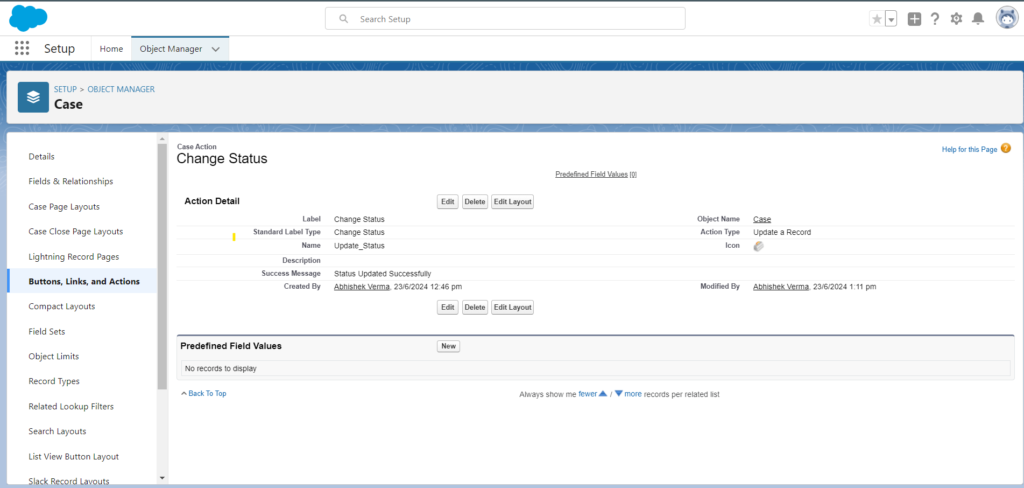
Adding the Mass Quick Action to the Related List
- Go back to the Object Manager and select the object.
- Click on “Page Layouts” and then select “Related List”.
- From Related List Property click on Buttons and move Quick Actions to Selected Action
- Save the changes.
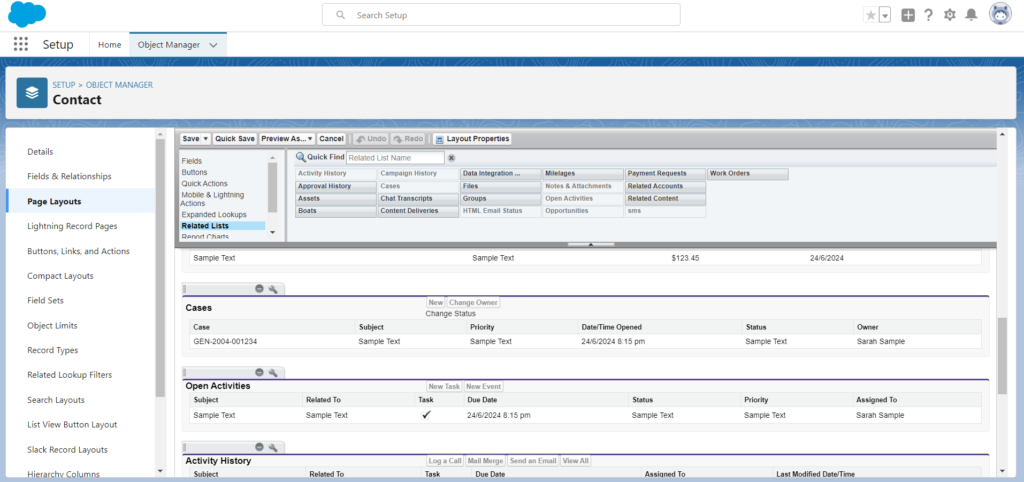
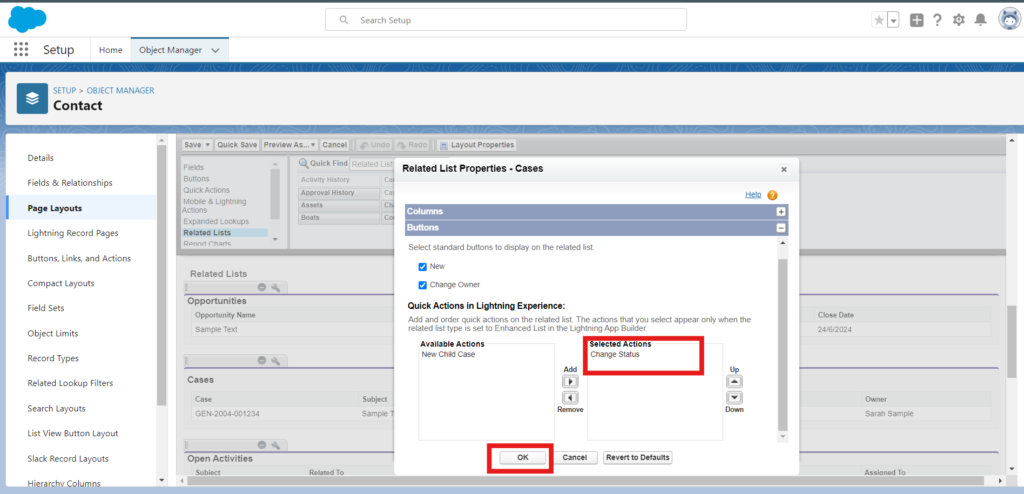
Test the Mass Quick Actions to the Related List
- Go back to the Contact and open a contact record.
- Click on “Related tab” and then click on “View All”.
- From “Related List” select records that needs to update, click on “Quick Actions”.
- On updating record you can see below fields that you have updated
- on Save the changes it will show numbers of records are getting updated
- Click on Save.
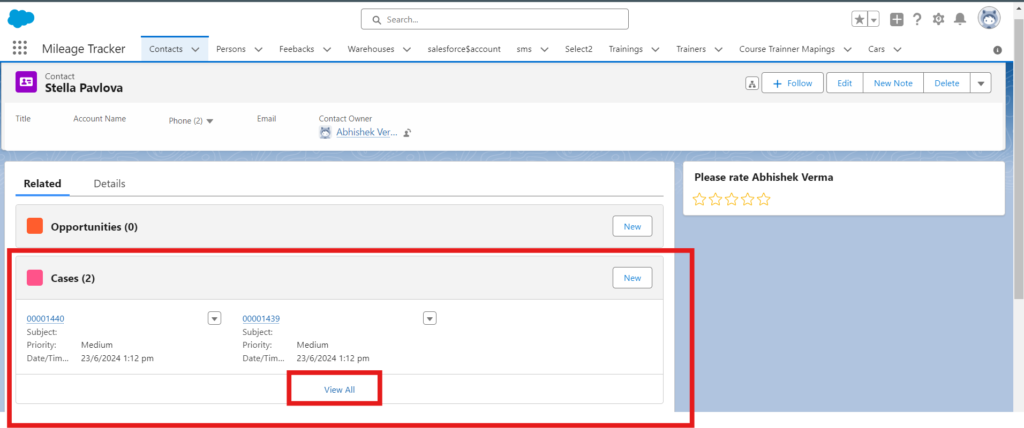
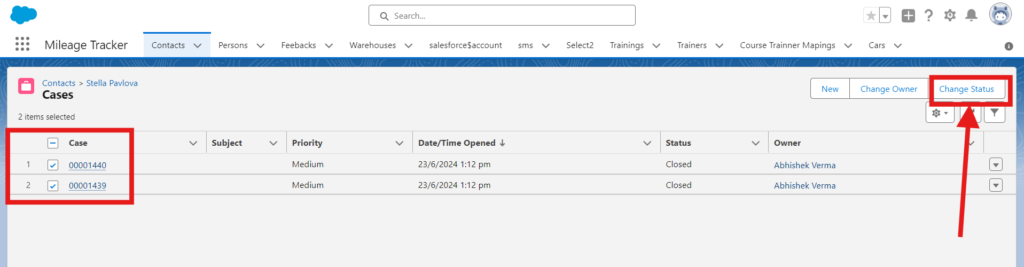
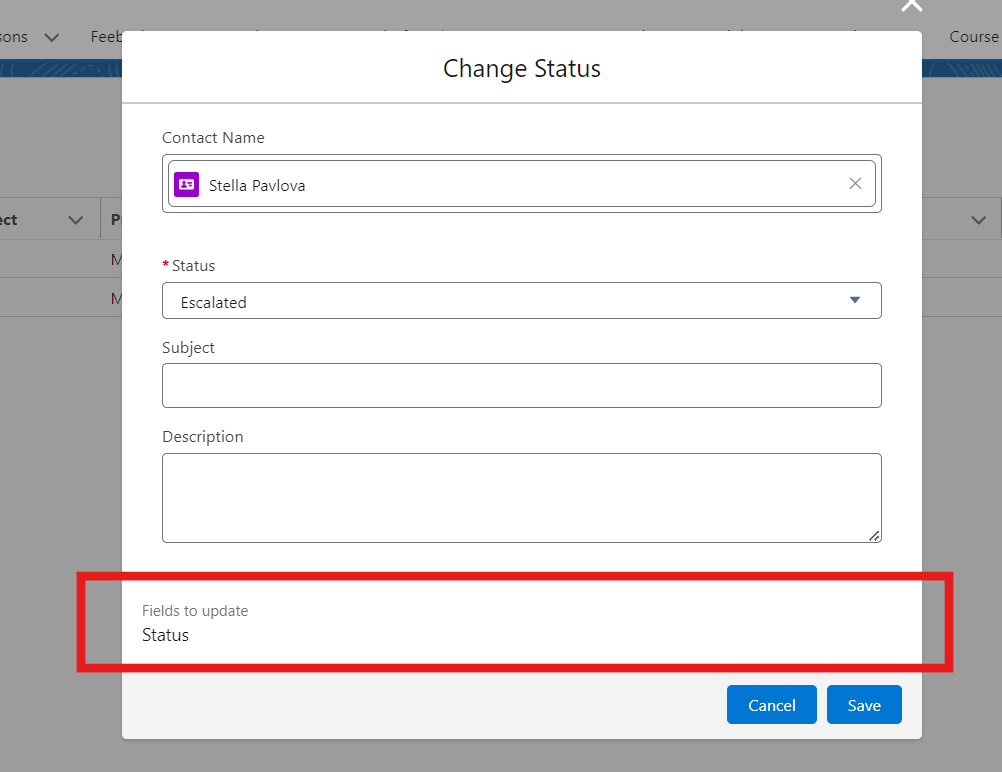
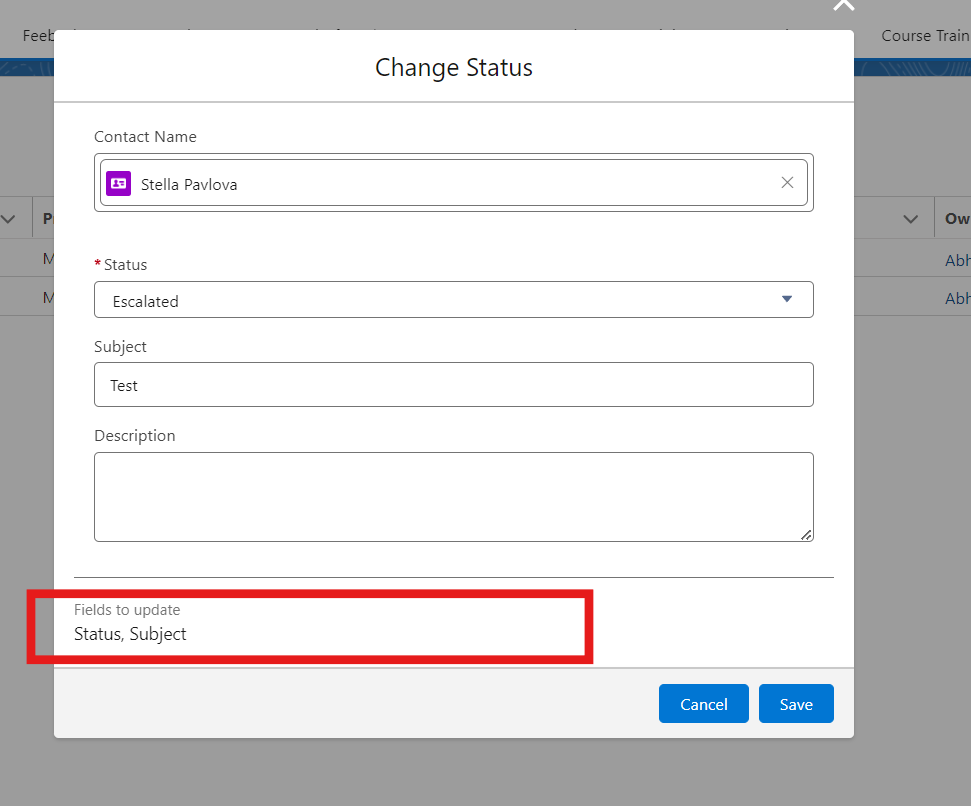
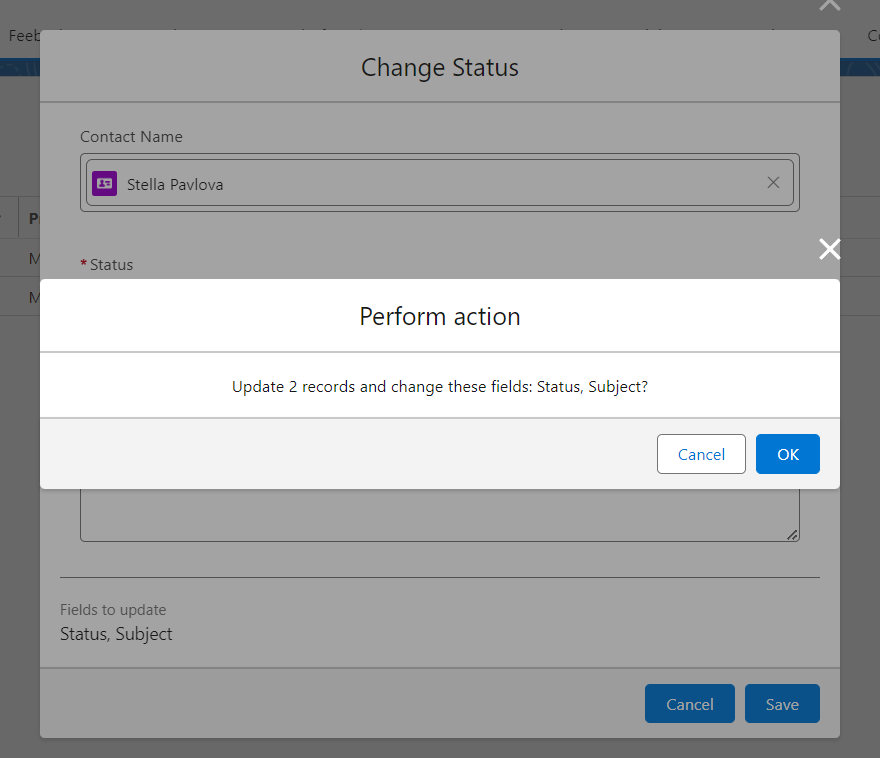
Adding the Mass Quick Actions to the List View
- Go back to the Object Manager and select the object.
- Click on “Search Layouts” and then select “List View”.
- Drag and drop the Mass Quick Action you created into the “List View Buttons” section.
- Save the changes.
Now, when users access the list view for that object, they will see the Mass Quick Action button. They can select up to 100 records, apply the Mass Quick Action, and update the selected records simultaneously.
Considerations for Mass Quick Actions
- Mass Quick Actions are only available in Lightning Experience, not in Salesforce Classic.
- You cannot use Mass Quick Actions in Experience Cloud sites, notes, or user records.
- Changes made through Mass Quick Actions cannot be reverted.
- If you include predefined field values in the Mass Quick Action layout, those values will only be updated if the user manually selects them. If the fields are not included in the layout, the predefined values will be updated without the user’s knowledge.
- Mass Quick Actions can be used with standard objects like Cases, Leads, Accounts, Campaigns, Contacts, Opportunities, Work Orders, and custom objects that support quick actions and have a search layout.
By leveraging Mass Quick Actions, you can empower your Salesforce users to work more efficiently, saving them time and effort in managing multiple records at once. This feature is a valuable addition to the Salesforce productivity toolkit.



