Salesforce is a powerful customer relationship management (CRM) platform that can be tailored to meet various business needs. In this blog post, we’re going to guide you through the process of customizing Salesforce by creating objects, fields, and page layouts. Buckle up!
Understanding Salesforce Objects
When it comes to Salesforce, objects are a fundamental piece of the puzzle. They form the backbone of any Salesforce environment and are essentially the tables that hold your data. In Salesforce, there are two types of objects:
- Standard Objects: These are built-in objects provided by Salesforce, such as Accounts, Contacts, or Opportunities.
- Custom Objects: These are objects that you create to store information specific to your organization.
Creating Custom Objects in Salesforce
Creating a custom object in Salesforce is like building your own miniature database. If your business has a type of information that isn’t accommodated in the standard objects, you can create a custom object for it. Here’s a three step guide:
- From the
Setup, enterObjectsin the quick find box, then selectObjects and Fields->Object Manager. - Click on
Create->Custom Object. - Fill the label, plural label and object name fields, and hit
Save.
And that’s it! Now you have your own custom object, ready to store all sorts of interesting, personalized information.
Salesforce Fields: What They Are and How to Create Them
Now, let’s talk about fields. In Salesforce, an object is like a workbook, and fields are the individual worksheets within that book.
Standard Fields: These are out-of-the-box and provided by Salesforce. For example, the Account object contains standard fields like Account Name, Account Owner, and Account Number.Custom Fields: Created by you to hold organization-specific information.
Creating Custom Fields on Salesforce
Creating custom fields is a simple task. Just follow these steps:
- Navigate to the
Object Managerand select the object to which you want to add a field. - Click on
Fields & Relationshipsand then onNew. - Choose the type of field you desire, and then click
Next. - Fill out the details depending on the field type selected, and click
Next. - Set the field-level security and click
Nextand thenSave.
Congrats, you’ve aced it! You now know how to add a custom field to an object.
Custom Page Layouts in Salesforce: An Introduction
Moving on to the visual component of Salesforce, let’s introduce page layouts. Page layouts control the layout and organization of buttons, fields, s-controls, Visualforce, custom links, and related lists on object record pages.
Page layouts can have a significant impact on user experience. They allow users to see only the most relevant information and actions, reducing clutter and improving efficiency.
Creating Custom Page Layouts in Salesforce
Creating a new layout can be done using the following steps:
- From
Setup, enterObject Managerin theQuick Findbox, then selectObject Manager. - Click on the name of the object you want to customize.
- Click
Page Layouts, thenNew Layout. - Enter a unique name to identify the layout, click
Save. - Drag and drop the components onto the page, then save.
There you have it, your new custom page layout! You can assign this layout to different profiles according to your needs.
Wrapping Up
By now, you should have a fundamental understanding of customizing Salesforce through creating objects, fields, and page layouts. These features enable you to tailor the platform based on your unique business needs without having to write a single line of code.
Remember, it’s all about making data management easier for your team. So, go ahead and experiment, but also make sure that the changes you’re making are beneficial for your users and align with your business processes.
Whether you’re a newbie just starting out with Salesforce, or a seasoned user looking for ways to optimize your data management, creating custom objects, fields, and page layouts can help streamline your operations and make your Salesforce experience much smoother. Happy customizing!

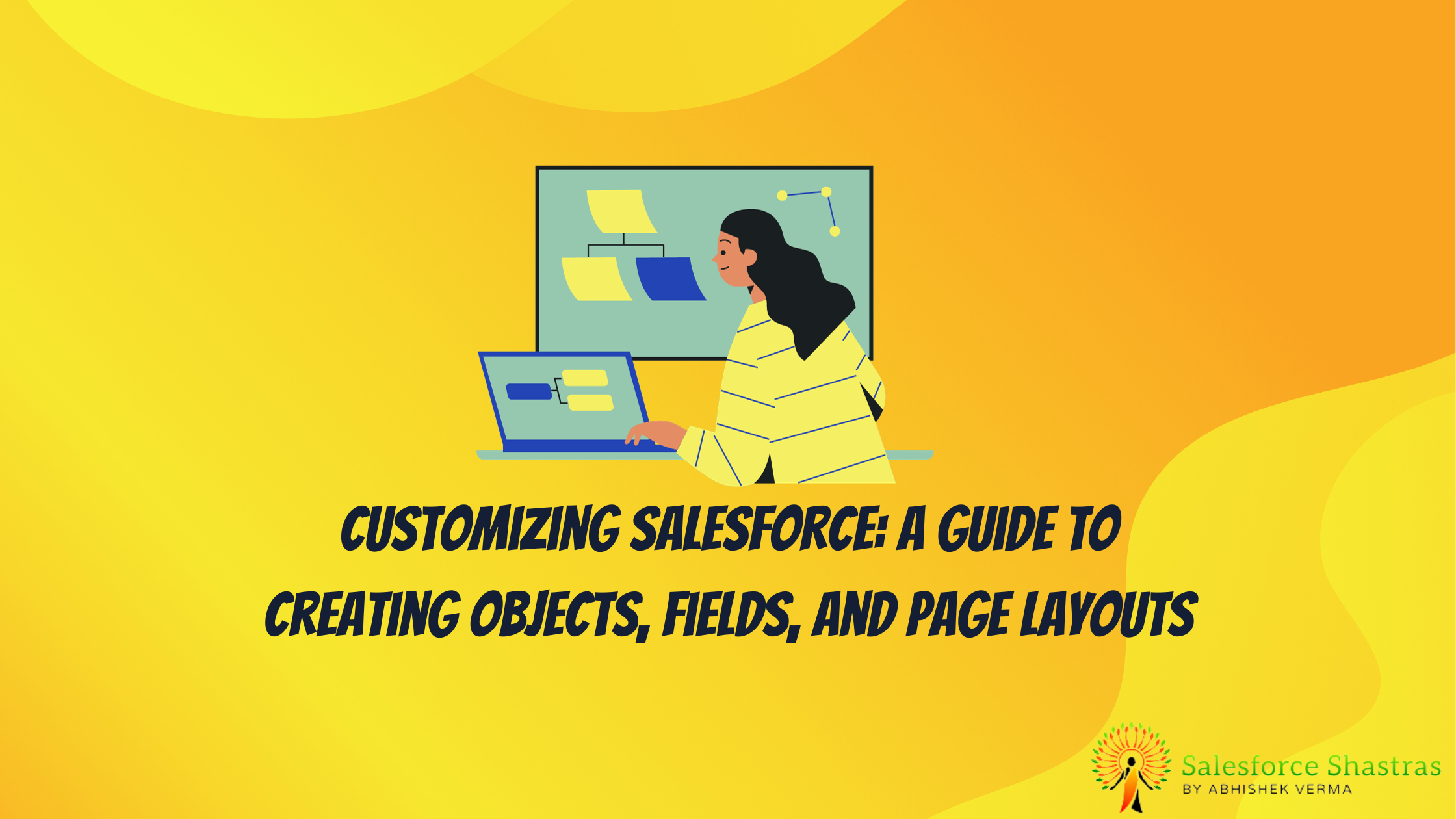


One thought on “Creating Objects, Fields, and Page Layouts in Salesforce”