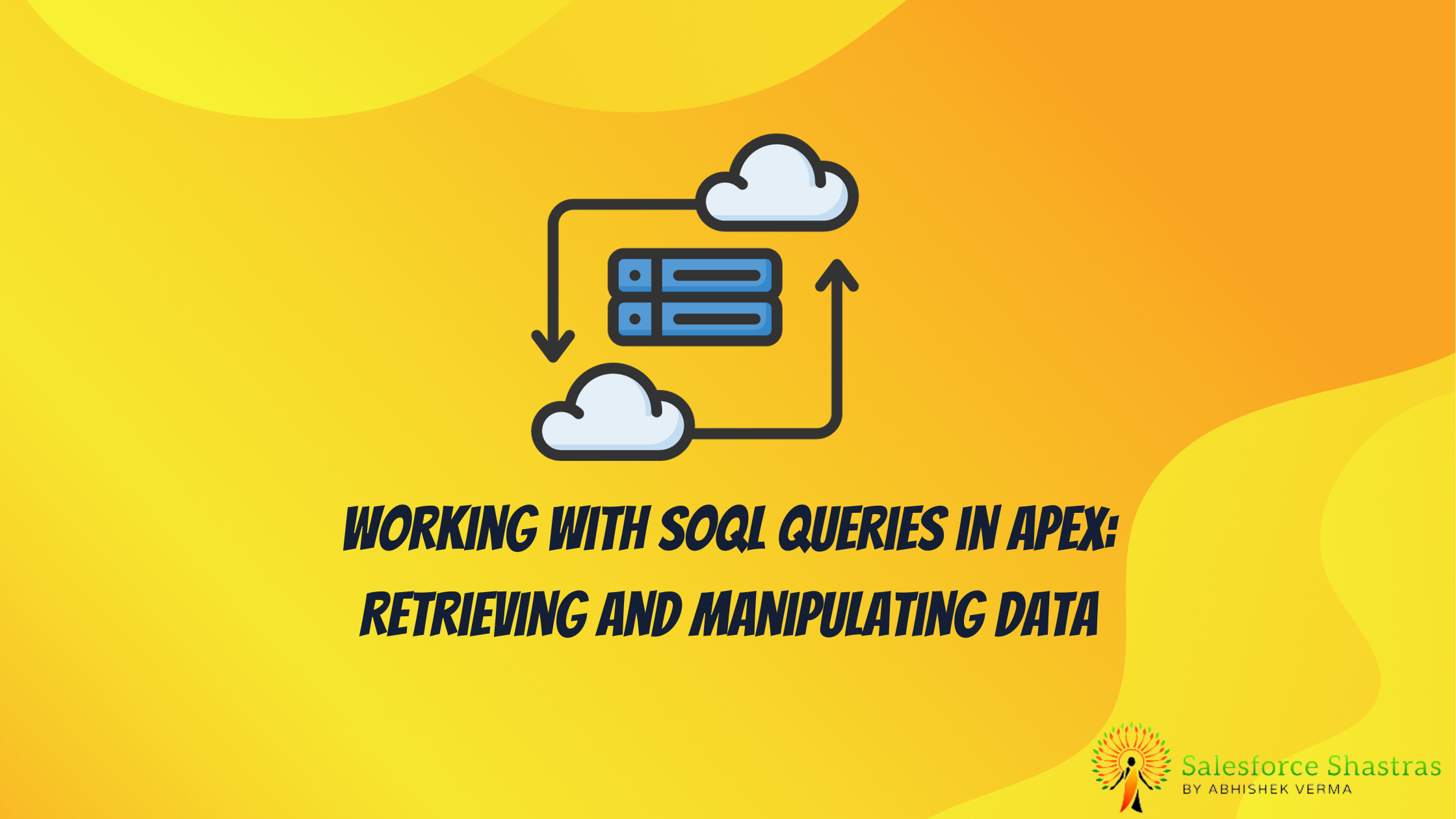Welcome to this comprehensive guide on working with SOQL queries in Apex. You may be a student eager to learn, a beginner starting with Salesforce, or an intermediate user wanting to understand the depth of these topics. Whoever you are, welcome aboard!
Apex is a strongly typed, object-oriented programming language that allows developers to execute flow and transaction control statements on Salesforce servers. One of the key things you can do with Apex is interact with your Salesforce database using Salesforce Object Query Language, or SOQL.
What are SOQL Queries?
SOQL is a powerful tool you can use to retrieve data from your Salesforce database for use within Apex applications. It is sometimes seen as a ‘read-only’ sibling to SQL as it doesn’t support commands like INSERT, DELETE, or UPDATE.
Why SOQL?
SOQL helps you to get specific data you want without having to retrieve unnecessary data and waste your resources. Imagine a bookshelf full of books, but you only need information from a handful of them. Would you take down all the books or just the ones you need? Similarly, SOQL helps you to pick the data you need from your Salesforce database.
Building a SOQL Query
Building a SOQL query is pretty straightforward. You use the SELECT statement to specify the fields you want, the FROM statement to specify the Salesforce object, and the WHERE statement to narrow down your results. It looks like this:
SELECT field1, field2, ... fieldN
FROM objectName
WHERE conditionOne thing to note while defining fields for your query is that field names in the Salesforce are case insensitive. However, it’s good practice to stick with the field names’ casing as defined in the Salesforce system.
Examples of SOQL Queries
- To retrieve all the names and emails of Contacts,
SELECT Name, Email FROM Contact- To retrieve the names of Contacts where the name starts with ‘A’,
SELECT Name FROM Contact WHERE Name LIKE 'A%'- To retrieve Account records sorted by name,
SELECT Name FROM Account ORDER BY NameUsing SOQL in Apex
To use SOQL in Apex, you need to wrap your query with [ ] and assign the result to a list of SObjects.
For example, to get all Contacts,
List<Contact> contacts = [SELECT Name, Email FROM Contact];You can then manipulate the data you retrieved using Apex.
Manipulating Data with Apex
There are several ways you can manipulate the data you got using SOQL in Apex.
Looping Through Returned Data
You can use a for loop to go through the result and manipulate the data.
List<Contact> contacts = [SELECT Name, Email FROM Contact];
for(Contact c : contacts){
// do something with c
}Creating New Records
You can create new records and add them to Salesforce using Apex.
Account newAccount = new Account();
newAccount.Name = 'New Account';
insert newAccount;Updating Existing Records
Similarly, you can update existing records too.
Account myAccount = [SELECT Name FROM Account WHERE Name = 'My Account' LIMIT 1];
myAccount.Name = 'Updated Account Name';
update myAccount;Limitations of SOQL
As powerful as SOQL is, it does have a few limitations, such as:
- It doesn’t support all the standard SQL commands (like INSERT, UPDATE, or DELETE).
- You can only query one object at a time with SOQL.
- SOQL has governor limits (e.g., a maximum number of records you can retrieve).
However, even with these limitations, SOQL is an important tool for developers.
Wrapping Up
SOQL and Apex have a symbiotic relationship when it comes to dealing with Salesforce databases. Learning how to retrieve and manipulate data gets you one step closer to mastering Salesforce. As a developer, mastering these skills can save you a whole lot of time and resources.
Remember, practicing is as vital as understanding the concepts. So, roll up your sleeves, fire up your code editor, and start querying. You’ll quickly see how useful and specific these SOQL queries are. Happy coding!